- The data you're sharing on Facebook is being used for purposes you probably didn't intend.
- You can help protect yourself by following a few guidelines, like avoiding third-party apps and making sure your friends are using better security features.
- Or you can leave Facebook altogether.
Over the weekend, The New York Times and The Observer revealed that Cambridge Analytica paid to acquire private information on more than 50 million Facebook users. The information allowed the firm to provide services to President Trump's election campaign, including creating "target audiences for digital ads and fun-raising appeals, modeling voter turnout," and more, according to the report.
It's yet another reminder that what you do on Facebook might not always be as private as you think.
It's time to double down on your Facebook privacy settings. Without completely deleting your account, there may be no guarantee that your data is ever really private, but these steps can help you protect your personal information.
1. Beware of those fun "quizzes" and apps
One of the way researchers were able to gather information on Facebook users was through so-called "personality quizzes." Those are pretty common on the network, and users may find them as an attractive time-killer to learn more about themselves. Some of those quizzes allowed Cambridge university's Psychometrics Centre to "scrape some private information from [Facebook profiles] including friends and activity" on the network. Remember: nothing is free. If you're inputting data about yourself, especially in a random third-party app, you're giving it away.
2. Change your privacy settings
Facebook has a lot of privacy settings available to users, though you might not know about them. You can manage your own by tapping the drop-down arrow on the top-right of Facebook, choosing "Settings" and then selecting "Privacy." Here, you can control who sees your posts, your phone number, your friend requests and more. Consider changing these settings so that only you can see this data. Remember: If a friend takes a quiz like the one mentioned above, they could be giving up their friends list, which includes you.
3. Beware who your friends are
That brings us to the next point: Beware who your friends are. If your friends aren't using strict privacy settings, then photos and other posts you're tagged in could still be shared or viewed by others. Facebook explicitly says this: "Remember, your friends control who can see their friendships on their own Timelines. If people can see your friendship on another timeline, they'll be able to see it in News Feed, search and other places on Facebook." Consider pressing your friends to increase their security settings, too, and only befriending people you know and trust.
4. Consider avoiding third party apps altogether
You might be tempted to install games and other apps that are available through Facebook, but doing so allows those apps to tap into your personal data, including your name, profile picture, gender, networks, username, friends list and other public information. You can manage what an app has access to by going to Settings and selecting "Apps" on the left side of the screen. You'll usually need to share your personal information just to use the app, but you can deselect the option to share your friends list, email address and more.
5. Turn on extra security settings
You can beef up your Facebook security even more by getting alerts when Facebook sees a login from a device or browser you don't typically use. You should also turn on two-factor authentication, so that a code sent to your phone is required each time you log-in. This will help — but not guarantee — to prevent others from accessing your account. Remember, though: Apps and friends can still share some of this data regardless of whether they're logged in to your account or not. To access these extra settings, go to Facebook's Settings page, select "Security and Login" from the left-hand side, and scroll down to the "Setting Up Extra Security" section.
6. Consider leaving Facebook
The best way to protect your private data, at least in light of the sort of data Cambridge Analytica was able to obtain, is to leave Facebook altogether. As CNBC's Matt Rosoff explained in a recent commentary, users of Facebook have now learned that information they share with Facebook "can now be used in ways they did not intend." CNBC has a guide on how to deactivate your Facebook account in case you want to leave altogether.



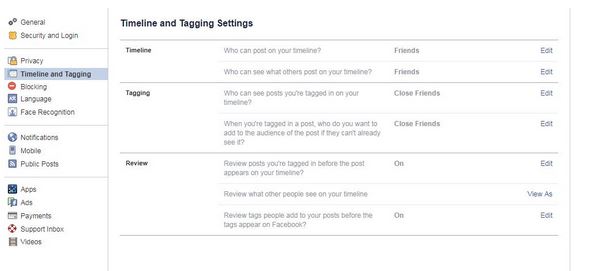








No comments:
Post a Comment